In this tutorial, we will learn how to display related posts in Kadence Theme without using any third-party plugin. We will be utilizing the theme’s built-in features and customization options to achieve this.
Displaying related posts is an excellent way to keep your visitors engaged and encourage them to explore more content on your website. It can help reduce bounce rates and increase the time spent on your site.
Steps to Display Related Posts in Kadence Theme
- Install & Activate Kadence Theme
- Configure Related Posts Settings
- Customize Related Posts Appearance
- Result
- Wrapping Up

Step 1: Install & Activate Kadence Theme
If you haven’t already, go ahead and install the Kadence Theme on your WordPress website.
You can download it from the official WordPress.org repository for free version or purchase the pro version from the Kadence website.
Step 2: Configure Related Posts Settings
Once the theme is activated, navigate to the Customizer by going to Appearance > Customize or Kadence > Page Layout > Customize.
Next, go to the “Posts/Pages Layout” section and click on “Single Post Layout.”
Here, you’ll find the “Related Posts” option. Enable it, and you’ll see various settings to configure how related posts should be displayed.
Step 3: Customize Related Posts Appearance
The Kadence Theme provides several customization options for related posts. Here are some of the settings you can adjust:
Choose 2 or 3 or 4 grid styles as needed.
- Endlessly Loop Related Carousel?: Turn it on
- Show Comments?: On/Off as needed.
- Show Comment Date?: On/Off as needed.
Step 4: Result
After configuring the related posts settings, save your changes, and you’ll see the related posts section displayed at the bottom of your single post pages. The appearance and functionality will be based on your customizations.
For example, if you choose to display related posts from the same category in a grid layout, the output might look something like this:
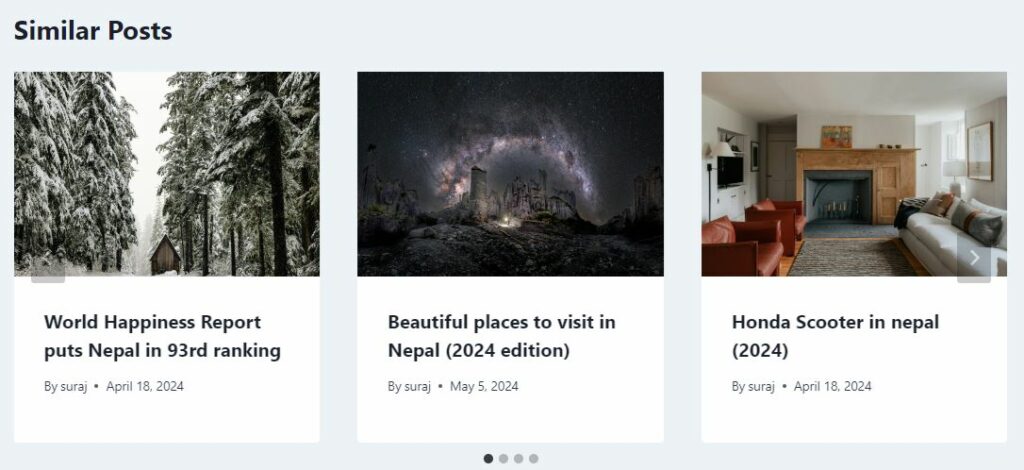
- How to Add Social Sharing Buttons in Kadence Theme without Plugin?
- How to Make Sidebar Sticky in Kadence Theme?
- How to Add JavaScript in Kadence Theme?
- How to Add Google Analytics to Kadence Theme?
Step 5: Wrapping Up
By following these steps, you can easily display related posts in the Kadence Theme without relying on any third-party plugins.
This built-in feature offers a seamless integration with your website’s design and provides ample customization options to tailor the related posts section according to your preferences.
Displaying related posts can significantly improve the user experience on your website by encouraging visitors to explore more of your content.
It’s a simple yet effective way to increase engagement and reduce bounce rates.
If you have any further questions or need assistance, feel free to reach out to the Kadence support team or consult the theme documentation.